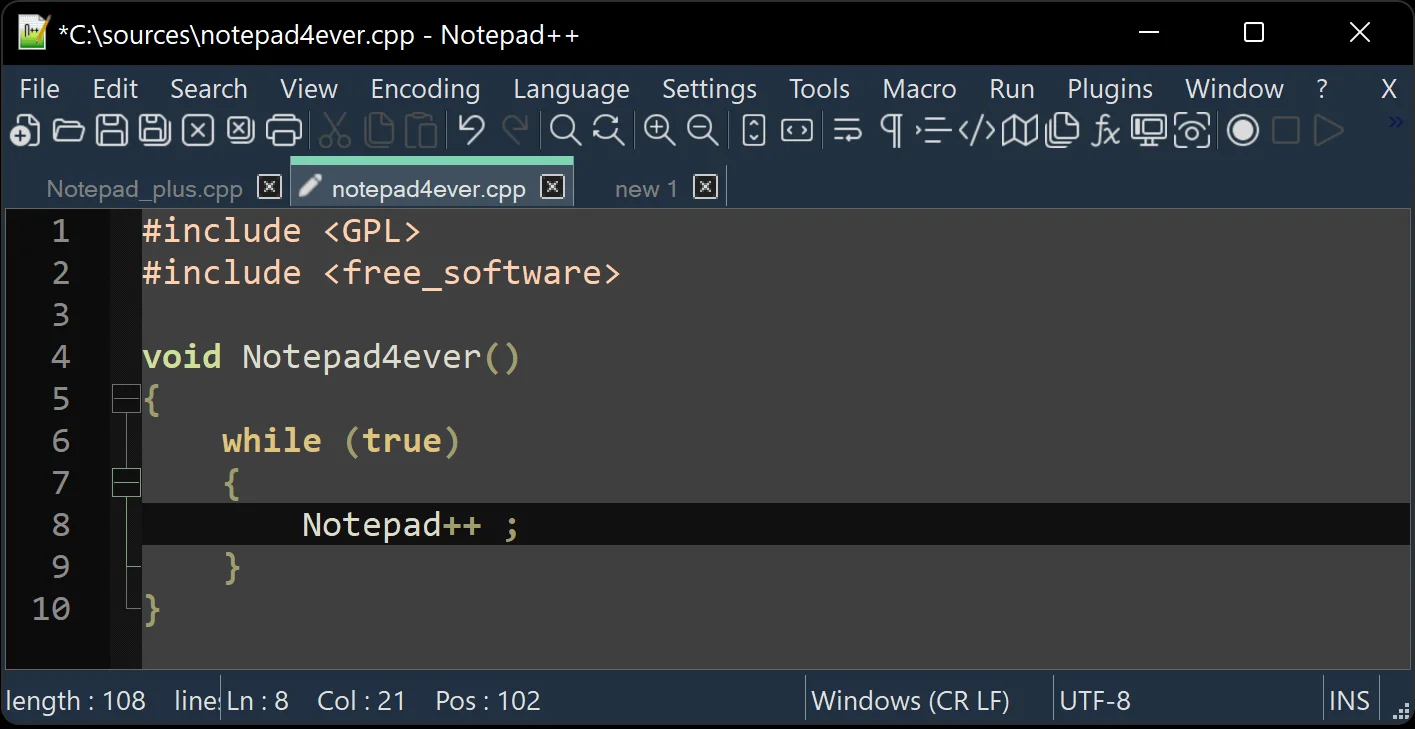Notepad
Notepad++ Tutorial for Beginners: Learn How to Use a Simple & Powerful Code Editor
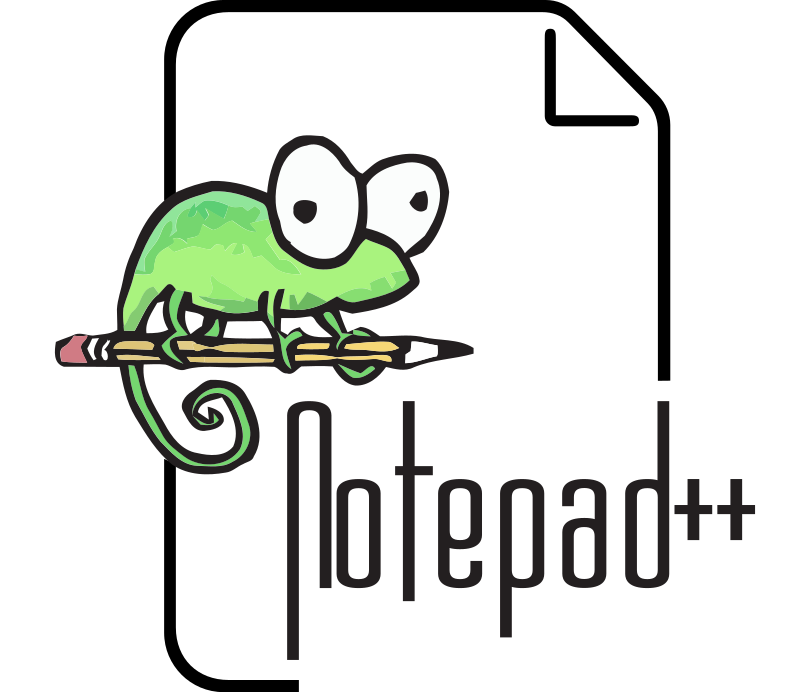
Why Notepad?
Notepad is incredibly versatile and can be used for writing, code editing, and data formatting. Let’s explore some of its key features.
Search and Replace
You can use Notepad advanced search and replace features, including normal, extended, and regular expression modes. For example, you can replace tab characters with new lines to format data.
Searching Within Directories
Notepad allows you to search within directories, making it easy to find specific functions or text within multiple files. This feature is particularly useful for navigating large codebases.
Code Styling
Notepad supports syntax highlighting for nearly 80 languages, making it an excellent choice for writing code in HTML, PHP, CSS, JavaScript, and more. It also offers features like word highlighting and indentation.
Plugins
You can enhance Notepad functionality with plugins. For example, the XML Tools plugin offers a “pretty print” feature for formatting XML documents.
Project Organization
Notepad provides various ways to organize your projects, such as using the project panel, folder as a workspace, or saving sessions to quickly reopen your files.
Conclusion
Notepad is a powerful yet easy-to-use code editor that can significantly improve your workflow. While it’s not available for Mac users, alternatives like BBEdit and CotEditor exist. If you’re learning to code, consider leveraging your skills for web design freelancing.

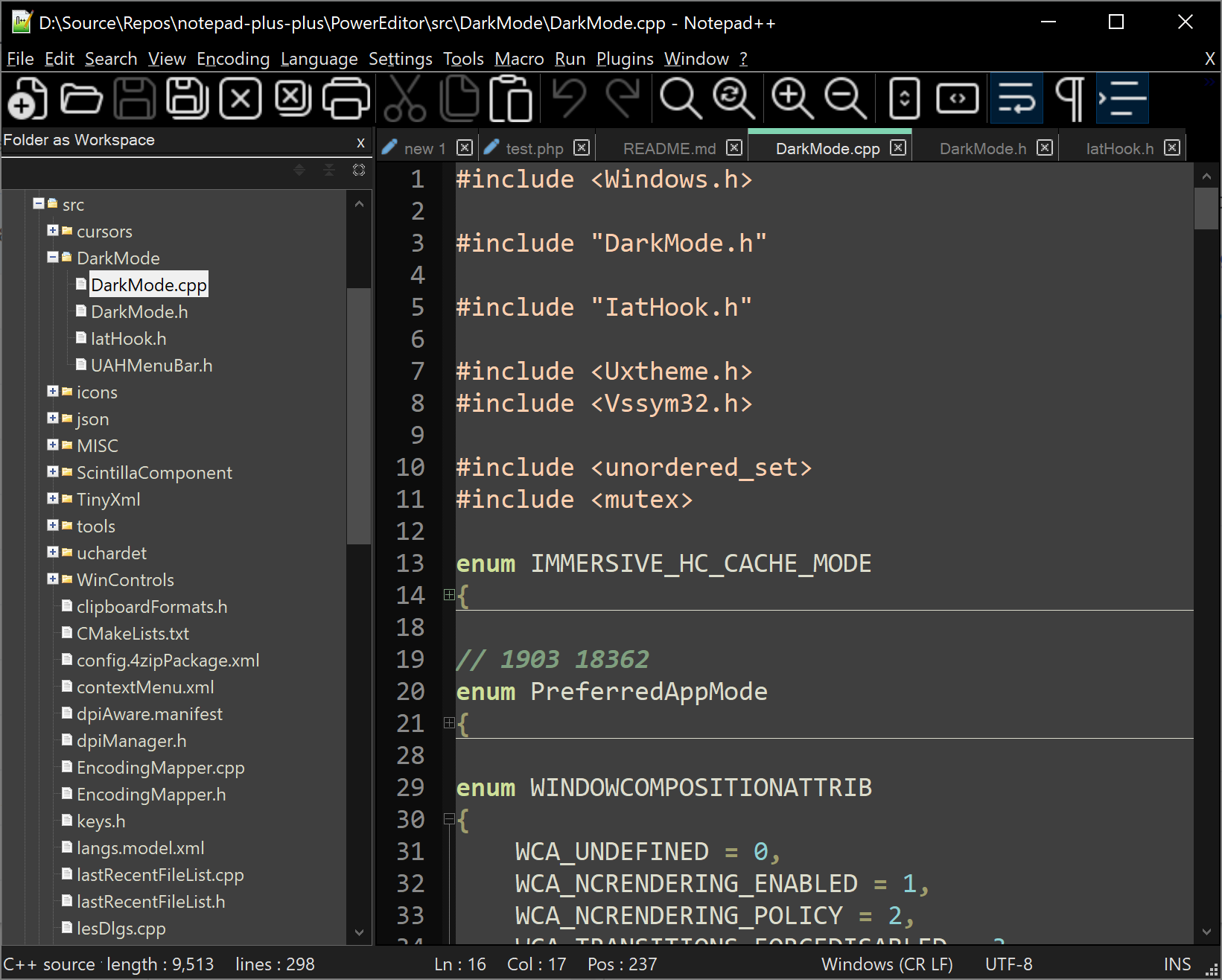
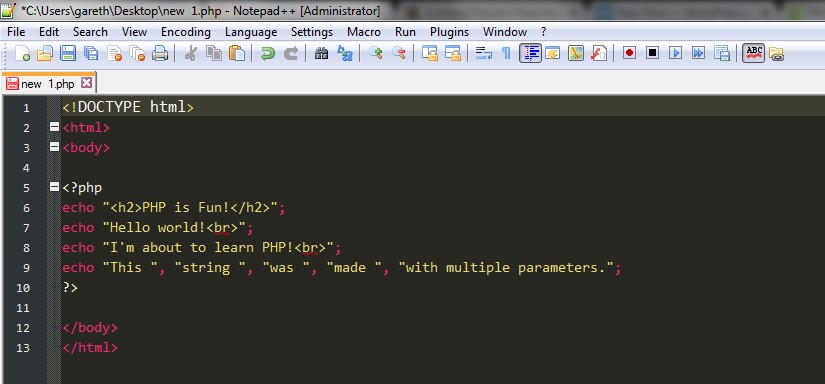
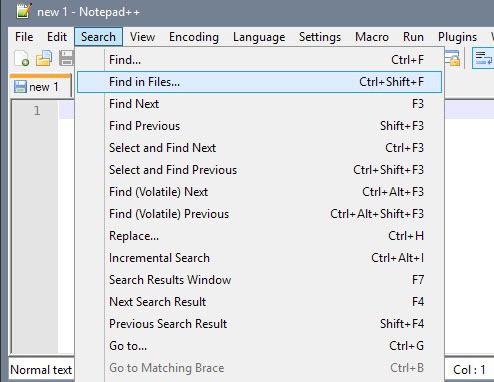
How to Install Notepad on Windows 10/11
Notepad Download:
- Open your favorite browser and search for “Notepad download.”
- Click on the download link for Notepad from the official website.
- Download the latest version (e.g., version 8.5).
- Run the installer with administrative privileges.
- Follow the installation wizard instructions, selecting the default language (English), agreeing to the license agreement, and choosing the installation location.
- Complete the installation process.
Writing HTML Code:
- Open Notepad.
- Create a new file and save it as “index.html.”
- Write your HTML code, such as:
<!DOCTYPE html>
<html lang="en">
<head>
<meta charset="UTF-8">
<meta name="viewport" content="width=device-width, initial-scale=1.0">
<title>Hello World</title>
</head>
<body>
<h1>Hello World</h1>
</body>
</html>
Running HTML File:
- Save the HTML file.
- Open the file in your browser.
- Verify that the HTML code is properly rendered.
That’s it! You’ve successfully installed Notepad on your Windows system and creating your first HTML file!